Follow these instructions to configure your Verizon Internet Security Suite to give access to the FreeRide Games Player.
1. Close the FreeRide Games Player by Right Clicking the Game Player icon in the bottom right corner of your screen (next to your clock) and choose Exit.
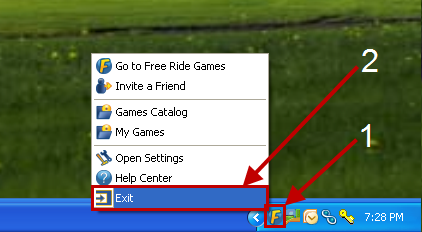
2. Double Click on the Verizon Internet Security Suite icon next to your clock (typically in the bottom right corner of your screen).
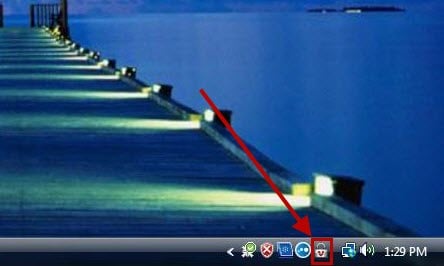
3. In the Internet Security screen, select Firewall and then choose Settings
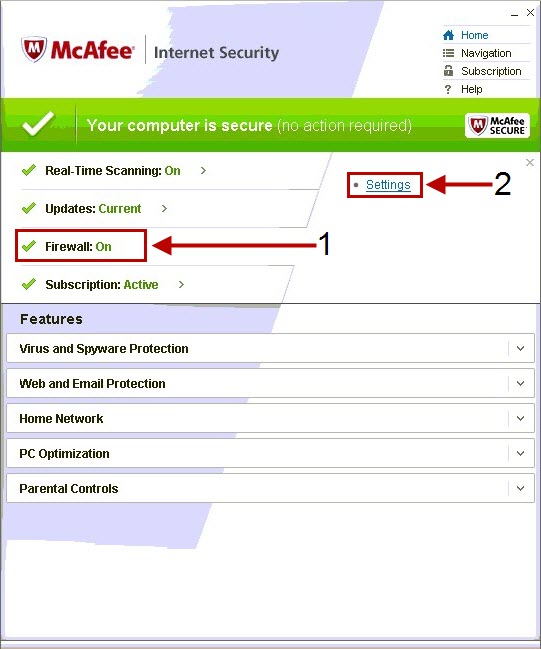
4. In the Firewall settings screen, select Program Permissions
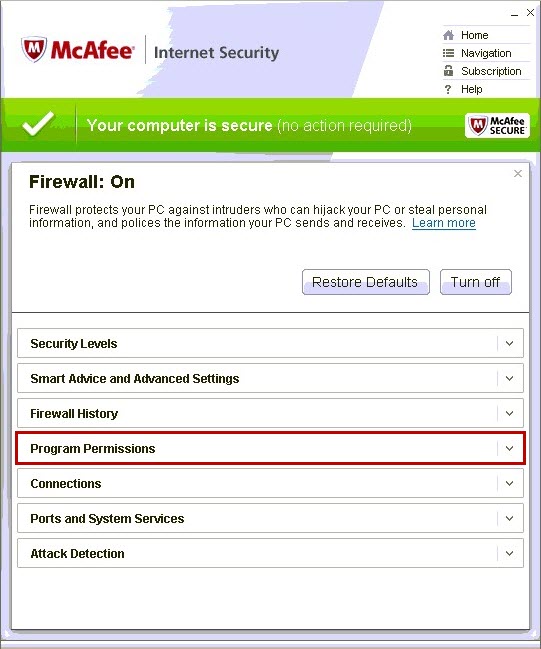
5. In the Program Permissions screen, scroll through the list and select EXETender Player and click Edit.
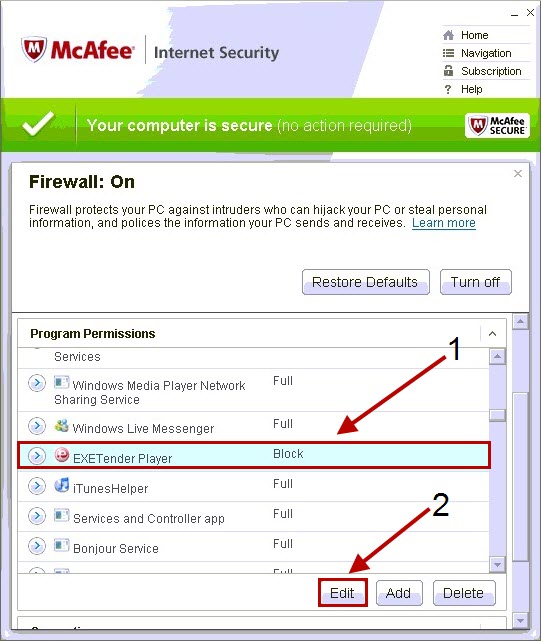
6. In the Edit Program screen, click the drop down box labeled Access and select Full
7. Once you have selected Full, click Save
8. Close the Internet Security screen and enjoy the games!

canadian pharmacy online *censored* [url=https://buyviagraonliney.com/#]approved canadian online pharmacies [/url]
shoppers drug mart canada <a href="https://buyviagraonliney.com/#">canada pharmaceuticals online </a>
canadian pharmacy review https://buyviagraonliney.com/