Follow these instructions to configure your Frontier Internet Security to give access to the FreeRide Games Player.
1. Close the FreeRide Games Player by Right Clicking the Game Player icon in the bottom right corner of your screen (next to your clock) and choose Exit.
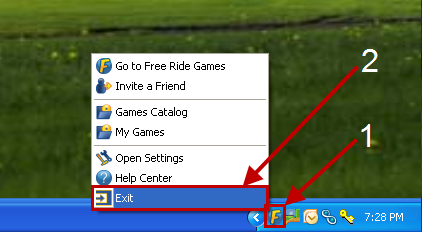
2. Open the Frontier Internet Security program by double clicking on the Frontier Internet Security icon next to the clock (typically in the bottom right corner of your screen).
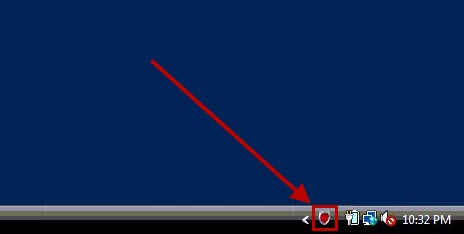
3. Click on the Firewall option in the middle of the window.
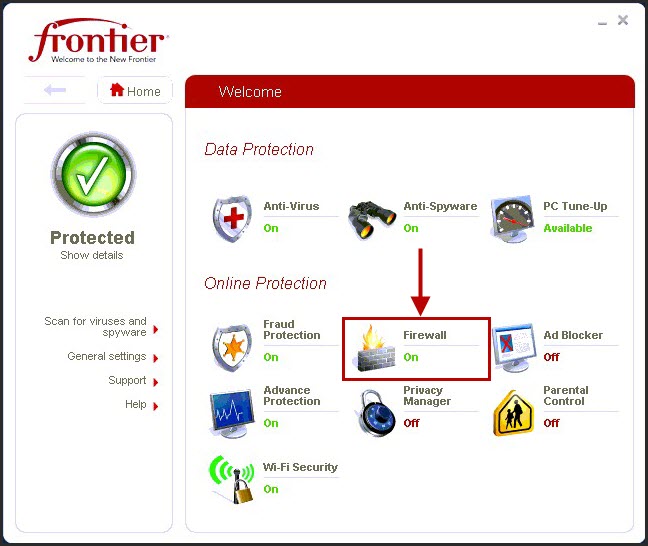
4. Click on Internet Access Rules in the middle of the Firewall Settings window
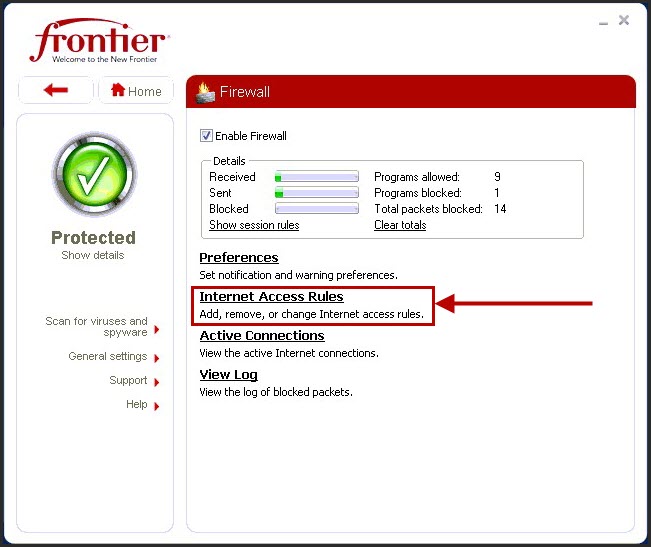
5. Locate EXETender Player on the Programs list
6. Ensure that there is a Green Check-mark in the Actions column (if there is a Red "X", simply Click on the Check-mark icon to change the setting).
7. Click OK at the bottom of the window.
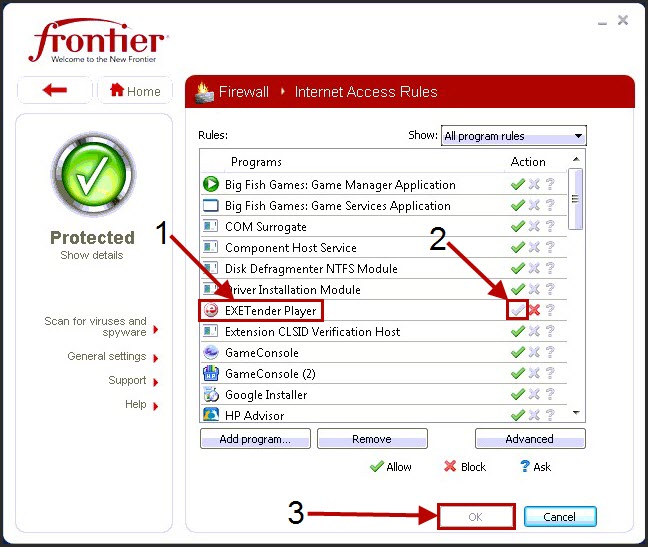
8. Close out of the Frontier Internet Security windows and enjoy the games!
