This article will detail the instructions on how to configure your AVG Internet Security 2011.
1. Double click on the AVG Internet Security icon next to your clock (typically in the bottom right corner of your screen)
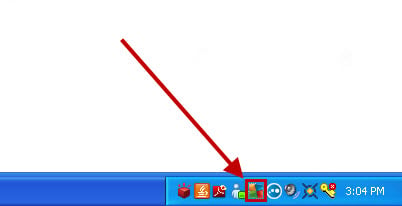
2. Click Tools > Firewall Settings at the top of the AVG Internet Security 2011 window
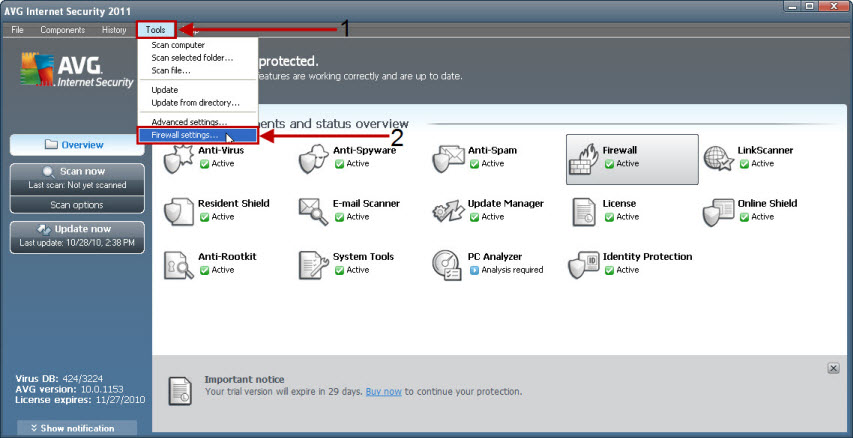
3. Ensure that "Applications" is selected on the left-hand side of the Firewall Settings window
4. Locate the "EXETender Player" application and click on the icon in the "Action" column
5. Select "Allow for all" from the drop down box
6. Click "Apply" at the bottom of the Firewall Settings window
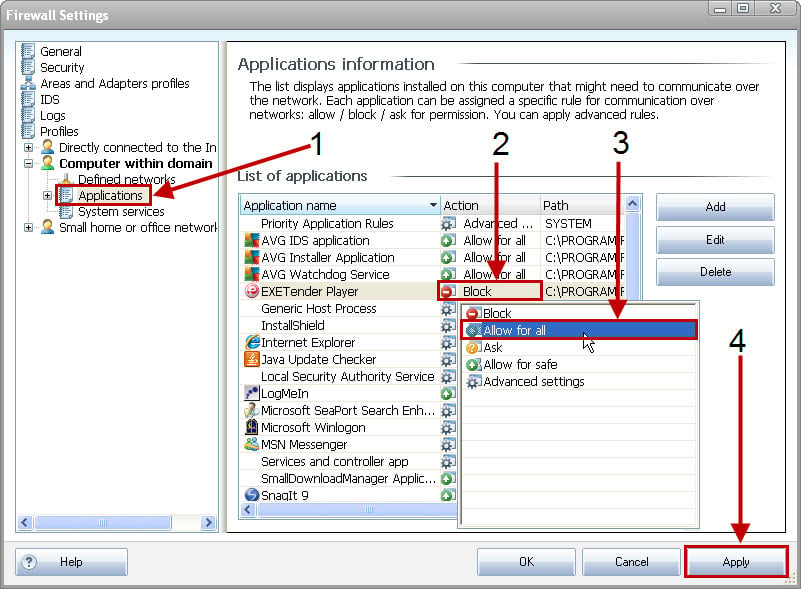
7. Close out of the AVG Internet Security windows and give the PC app 2 - 3 minutes for the changes to take effect
If you require further assistance please contact our support team.
